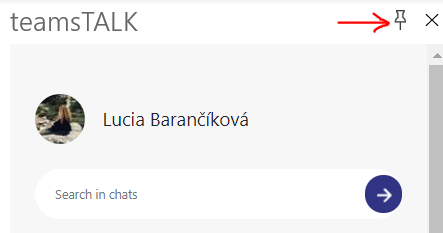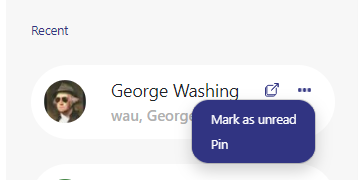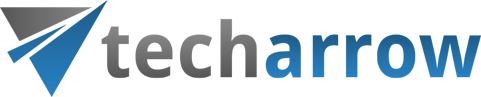Tips and tricks how to work with your teamsTALK app
How does our MS Teams integration with Outlook work?
Few tips and tricks how to work with teamsTALK for Outlook
Pin the app
As Microsoft introduced the Add-in pinning option, this is also supported by our chat app. The pin function allows the app to stay running even if the user selects a different email or does not have any email selected. So, pin your teamsTALK and stay available in your Outlook client.
Chat lists
The application lists all your MS Teams chat communications. The chat list is always sorted based on the last received messages, so the hottest chats are always on the top. If a new chat message arrives or if you will create a new conversation, this chat will be automatically moved to the top of the list.
Chat smart with teamsTALK for Outlook
Start new conversation with all email recipients using Quick Chat
The technology of teamsTALK was designed to provide you with extra functions connected to the currently opened email. If you are in Quick Chat option in teamsTALK and you switch to any email in Outlook, the application shows you the actual info of the opened email. In teamsTALK, you can simply choose just few or all email recipients and start a new chat.
Sending files and images
With the new version, teamsTALK supports sharing files, documents, screenshots and more – including directly pulling from your Outlook email attachments, as well as the more common drag-and-drop approach or sharing from your drives, making it even easier to keep your team on the same track.
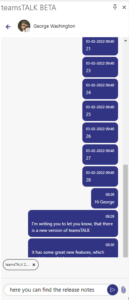
Improvements to group chat
teamsTALK will automatically show only first names of users in group chats to save room. If you want to see their names in full, simply hover your cursor over them and the full name will be displayed.
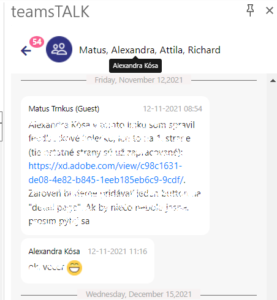
Create a new chat
You can create a new chat directly in teamsTALK. This includes a name list, which shows the users from the AAD (Azure Active Directory). You can select one or more chat participants. The new chat is then automatically added to the chat list, and you can simply continue typing. If the chat with this participant(s) already exists, the last messages will be automatically added to this chat.
Chat notifications
New messages will appear as a notification on top of your teamsTALK window, allowing you to constantly stay in the loop about what’s new even mid-conversation.
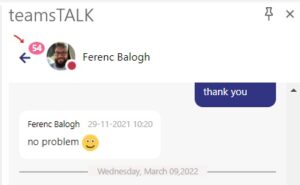
Pin your favorite chats to the top
If you have some important chats and you want them to stay on the top of your communications, use the ellipsis menu and select pin. Your desired chats will stay visible on the top.